Intercepting HTTP traffic
HTTP traffic passing through the proxy server can be intercepted. An intercepted request or response means the roundtrip is halted by the server, awaiting manual action. Stalled requests/responses can be inspected and (optionally) edited, before letting them continue to be sent/received. Alternatively, you can cancel an intercepted request or response. This causes the HTTP request roundtrip to be dropped altogether. These actions are described in more detail below.
Requests
Enabling request interception
- To intercept incoming HTTP requests, first start Hetty and open a project (see: Getting Started).
- In the admin interface, open the Projects page, via the folder icon in the vertical menu bar.
- Click the cog icon next to the currently open project to open its settings page.
- On the Intercept tab, toggle the switch next to Enable request interception.
Intercepting a request
Make an HTTP request with a client (e.g. a browser) configured to use the proxy (see: Use the proxy).
You should see a badge popping up in the vertical menu bar, indicating that something was intercepted:
Open the Intercept page by clicking on this intercept icon.
The first pending request/response will automatically open. Here you can view and edit the request parameters. For example: the URL, method, request headers and body.
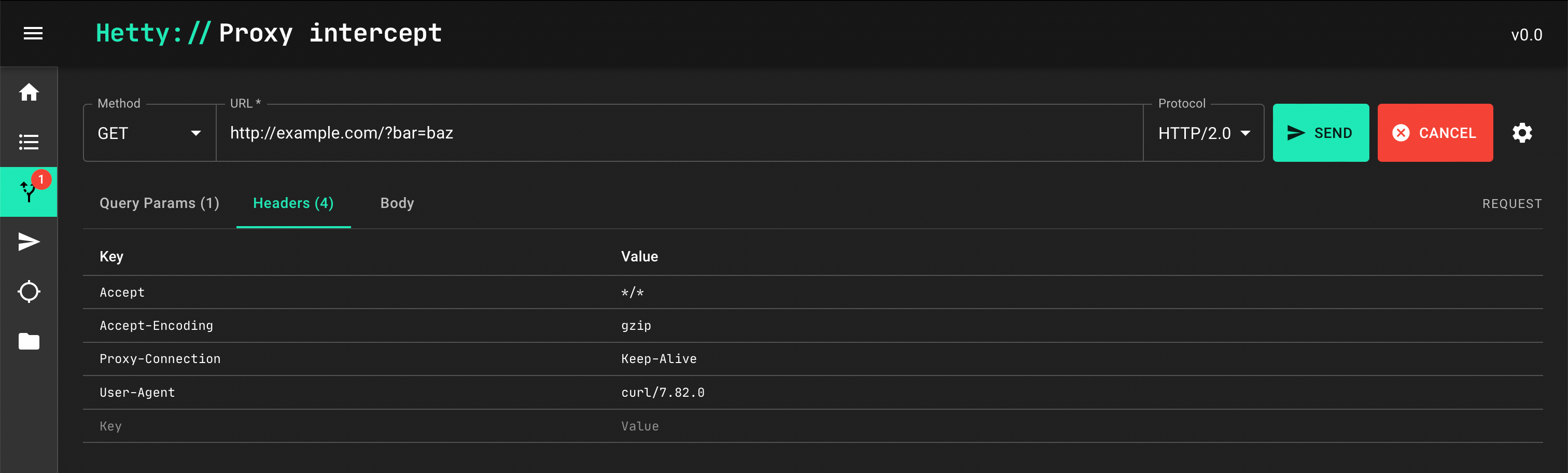
You now have the following two options:
- Send the (modified) request
- Cancel the request
Send the (modified) request
- To continue sending the request, click Send.
- After it’s sent, the request will disappear from the intercept page.
- If you’ve enabled response interception as well, the response to the (modified) request will pop up in the intercept window. If the response filter is set, this only happens if there’s a match.
tip
You can find the (modified) HTTP request in the Proxy logs.
Cancelling the request
- To prevent proxying the HTTP request, click Cancel. This causes the stalled
request to be dropped. The client making the HTTP request will receive a
502 Bad Gatewayresponse.
The cancelled request will appear in the Proxy logs, but it won’t have a response log because it was cancelled before being proxied.
Responses
Enabling response interception
- To intercept proxied HTTP responses, first start Hetty and open a project (see: Getting Started).
- In the admin interface, open the Projects page, via the folder icon in the vertical menu bar.
- Click the cog icon next to the currently open project to open its settings page.
- On the Intercept tab, toggle the switch next to Enable response interception.
Intercepting a response
Make an HTTP request with a client (e.g. a browser) configured to use the proxy (see: Use the proxy).
You should see a badge popping up in the vertical menu bar, indicating that something was intercepted.
Open the Intercept page by clicking on this intercept icon.
The first pending request/response will automatically open. Here you can view and edit the response. For example: the response headers and body.
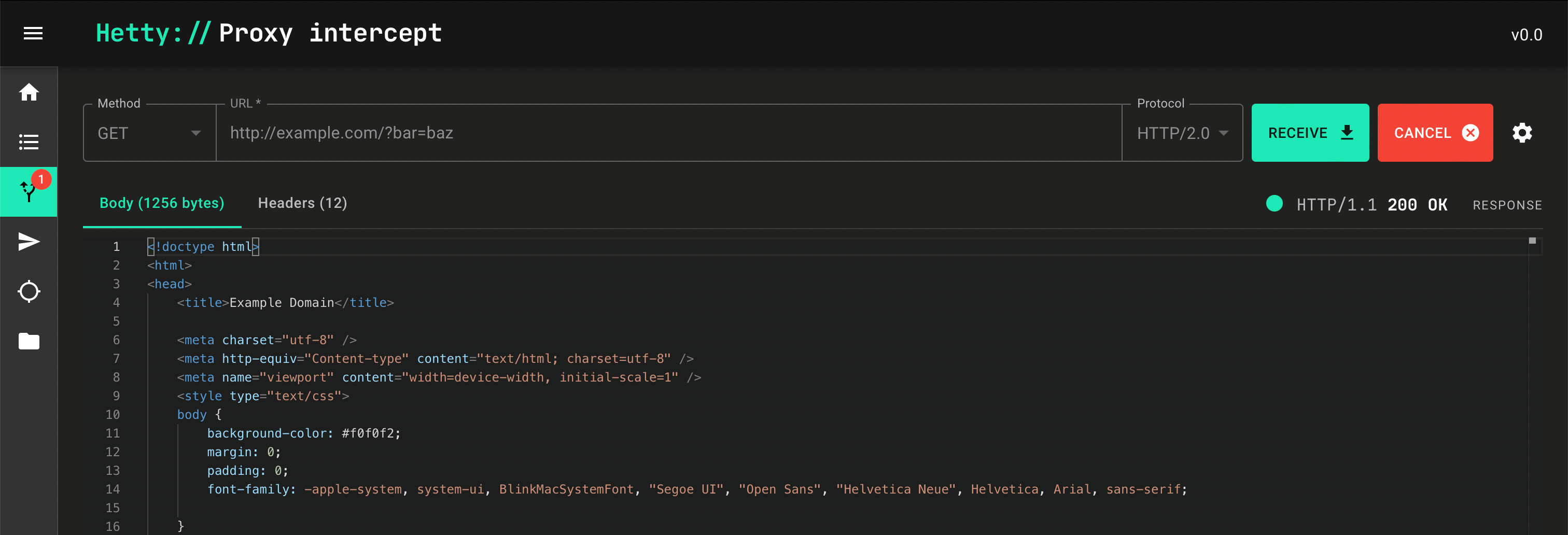
You now have the following two options:
- Receive the (modified) response
- Cancel the roundtrip
Receive the (modified) response
- To continue processing the response (e.g. return it to the client), click Receive.
- The response will disappear from the intercept page.
Cancelling the roundtrip
- To prevent the client from receiving a proxied response, click Cancel. This
causes the stalled proxy request to be dropped. The client will receive a
502 Bad Gatewayresponse.
The cancelled request will appear in the Proxy logs, but it won’t have a response log because it was cancelled before being proxied.
Filtering
By default, enabling request and/or response interception causes all items to stalled for review. Typically, you’ll want to filter requests and/or responses to narrow down the manual review process to items you’re interested in.
On the Intercept settings tab (see previous sections) you’ll find two filters, which can be individually set to control which items are intercepted:
- Request filter
- Response filter
Both use the same filter language syntax. To disable a filter (cause all items to be intercepted), clear a filter input field and click its related “Update” button.
Request filter
The request filter is used to match incoming HTTP requests to the proxy server. When a request matches, it’s intercepted (stalled for manual action).
The following request specific identifiers are available to use in expressions:
protourlmethodbody
Examples
Requests with the domain example.com and method GET:
url =~ "^https?://example.com" AND method = "GET"
Requests with the word “foobar” in the body, or with method POST:
body =~ "foobar" OR method = "POST"
Requests with the word “secret” in any of the supported request parameters:
secret
See Filter language syntax for more details on how to write expressions.
Response filter
The response filter is used to match HTTP responses to proxied requests. When a response matches, it’s intercepted (stalled for manual action).
The following response specific identifiers are available to use in expressions:
protostatusCodestatusReasonbody
Examples
Responses with status code in the 4xx or 5xx range:
statusCode =~ "^4|5"
Responses with the word “foobar” in the body, or statusCode 200:
body =~ "foobar" OR statusCode = "200"
Responses with the word “secret” in any of the supported response parameters:
secret
See Filter language syntax for more details on how to write expressions.